How to Resize an Image from MyCuteGraphics in Gimp.
First you'll need to save an image from MyCuteGraphics.com to your computer.
With Gimp open, you will need to open the image by going to "File" then "Open" and locating the image on your computer.
For this tutorial I'm using a clip art image of kids reading that can be found in the here.
With your selected image open in Gimp, locate the "Image" tab at the top of the screen; click on "Image" then "Scale Image".
A "Scale Image" window will open:

The only settings I will change are the width and height. You will want to leave the resolution settings as they are. Also, make sure to leave "Interpolation" set to cubic. If this is not set to cubic by default you can change it in the drop down box.
I'm going to change the width to 200px. Click inside the height box and the height will automatically adjust to porportion with the new width size.

Next, click on the "Scale" button.
You should now have an image at the desired size.
The new image will need to be saved: Go to "File" then "Export":
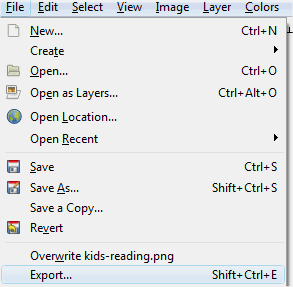
An "Export Image" window will open. From there you will choose the location on your computer where you would like to save the image. You can search for a location under "Places" on the left side of the window.
Also, in the "Name" box at the top of the "Export Image" window, make sure the file name is correct. You might want to rename it if you want to keep the original size without overriding it.
Once you're satisfied click the "Export" button in the bottom right corner.
If you're exporting the image as a png (which is what most of MyCuteGraphics images are) an "Export as PNG" window will open.
You will want to change the "Compression level" to "0". By default it is set at 9. If it's not changed to 0, the image could look jagged or pixelated.

Finally, click the "Export" button and the new image will be saved to the chosen location.
For this tutorial I'm using a clip art image of kids reading that can be found in the here.
With your selected image open in Gimp, locate the "Image" tab at the top of the screen; click on "Image" then "Scale Image".

A "Scale Image" window will open:

The only settings I will change are the width and height. You will want to leave the resolution settings as they are. Also, make sure to leave "Interpolation" set to cubic. If this is not set to cubic by default you can change it in the drop down box.
I'm going to change the width to 200px. Click inside the height box and the height will automatically adjust to porportion with the new width size.

Next, click on the "Scale" button.
You should now have an image at the desired size.
The new image will need to be saved: Go to "File" then "Export":
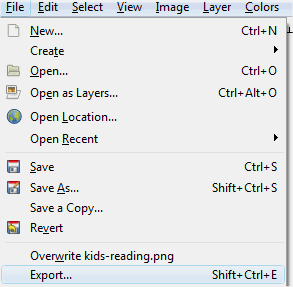
An "Export Image" window will open. From there you will choose the location on your computer where you would like to save the image. You can search for a location under "Places" on the left side of the window.
Also, in the "Name" box at the top of the "Export Image" window, make sure the file name is correct. You might want to rename it if you want to keep the original size without overriding it.
Once you're satisfied click the "Export" button in the bottom right corner.
If you're exporting the image as a png (which is what most of MyCuteGraphics images are) an "Export as PNG" window will open.
You will want to change the "Compression level" to "0". By default it is set at 9. If it's not changed to 0, the image could look jagged or pixelated.

Finally, click the "Export" button and the new image will be saved to the chosen location.
I hope this short tutorial is helpful. If you have any questions or if there are other tutorials you would like to see please feel free to contact me via the contact form found HERE.
